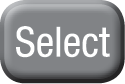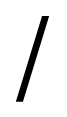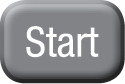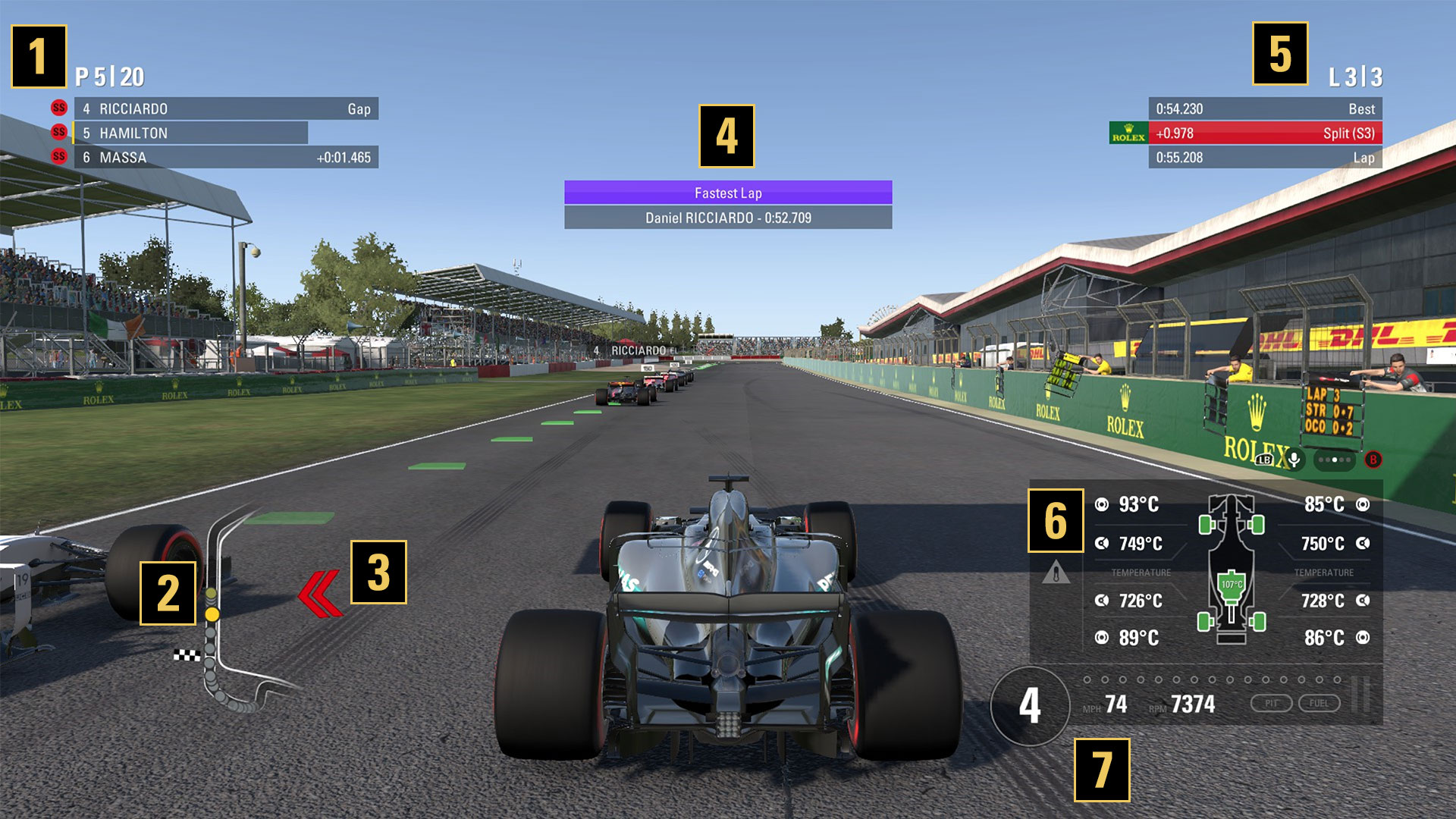Championships
Compete in 20 full- or short-season championships across a range of disciplines. Complete each championship to earn points and unlock new challenges.
When you first play F1 2017, you will have access to the following six championships:
2017 Formula One World Championship: Take control of a licensed Formula One driver and compete in the official 2017 season. This is the quickest and simplest way to get straight into a full Formula One season in F1 2017. Each round consists of practice, qualifying and race.
Classic Championship Season: A full season of classic circuits in classic cars. This championship uses a classic scoring system, where only the top 6 drivers score points. Each round consists of practice, qualifying and race.
Sprint Championship: A full season in modern cars, where the starting grids is randomized for race one, and then reverse championship order is used for each following race. Each round consists of races only.
Classic All-Weather Championship: A short season of classic cars competing in extreme weather conditions. The grid is set randomly for each race, meaning the winners will be those who can consistently fight their way to the front while staying on track. Each round consists of races only.
Double-Header Tour: A full season in modern cars, with two races per round; a Feature Race and a Sprint Race. For Feature Races, grid positions are determined by the qualifying session and standard points are up for grabs. For Sprint Races, the grid is reversed and fewer points are on offer. Each round consists of qualifying, Race 1 (standard points) and Race 2 (reduced points).
Classic Hot Lap Series: A full season in classic cars. Standard points are available in the qualifying race, followed by a reverse grid race with reduced points. Each round consists of qualifying and race.
In Championships mode, you can also replay any Invitational Events that you have already completed in Career mode.

 Manual
Manual